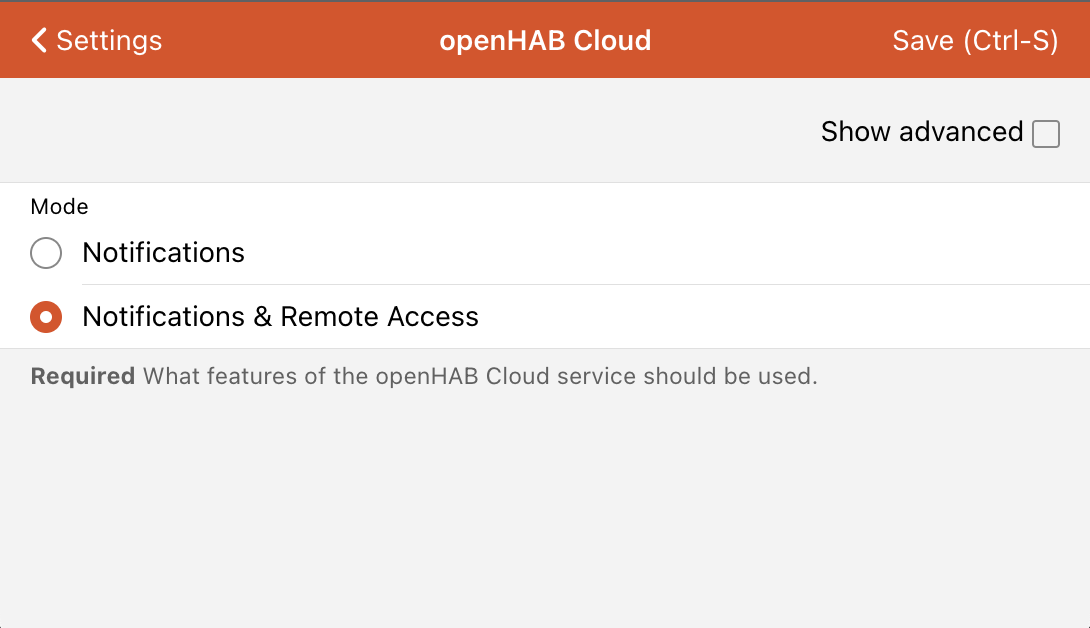* [openhabcloud] Makes the baseURL and item updates options advanced, cleans up documentation, disabled sending updates to the community myopenHAB.org service. Fixes #12582 Signed-off-by: Dan Cunningham <dan@digitaldan.com>
4.1 KiB
openHAB Cloud Connector
The openHAB Cloud Connector allows connecting the local openHAB runtime to a remote openHAB Cloud instance, such as myopenHAB.org, which is an instance of the openHAB Cloud service hosted by the openHAB Foundation.
Features
The openHAB Cloud service (and thus the connector to it) is useful for different use cases:
- It allows remote access to local openHAB instances without having to expose ports to the Internet or to require a complex VPN setup.
- It serves as a connector to Google Cloud Messaging (GCM) and Apple Push Notifications (APN) for pushing notifications to mobile phone apps.
- It provides integrations with 3rd party services that require OAuth2 authentication, such as Amazon Alexa or Google Home applications
Installation via UI
- Open the openHAB web portal and login as an administrator.
- Click on Settings, followed by Misc (in the Add-ons section)
- Using the + button on the bottom right you can install the openHAB Cloud Add-on
- Register your session (https://myopenhab.org/) using UUID and Secret identity
UUID and Secret
To authenticate with the openHAB Cloud service the add-on generates two values when the add-on is installed. These values need to be entered in your account settings of the openHAB Cloud service. The first one is a unique identifier, which allows to identify your runtime. One can think of it as something similar like a username for the cloud authentication. The second one is a random secret key which serves as a password. Both values are written to the local file system. If you loose these files for some reason, openHAB will automatically generate new ones. You will then have to reconfigure UUID and secret in the openHAB Cloud service under the My account section. You will need these values to register on the website before connection is accepted.
Location of UUID and Secret:
| File | Regular Installation | APT Installation |
|---|---|---|
| UUID | userdata/uuid | /var/lib/openhab/uuid |
| Secret | userdata/openhabcloud/secret | /var/lib/openhab/openhabcloud/secret |
Configuration
After installing this add-on, you will find configuration options in the openHAB portal under Settings -> Other Services -> openHAB Cloud:
By default both remote access and push notifications are enabled.
Advanced Configuration
For private hosted myopenHAB installations, the base URL can be changed to point another cloud instance.
Private hosted myopenHAB installations may enable selected items in openHAB to have their state updates pushed to the cloud service for integrations with services like IFTTT. Note that this is not supported on the community hosted myopenHAB service due to high load concerns and will have no effect if enabled with the default URL configured. This is also not required for remote access through the cloud service to function.
Alternatively, you can configure the settings in the file conf/services/openhabcloud.cfg:
############################## openHAB Cloud Connector #############################
# The URL of the openHAB Cloud service to connect to.
# Optional, default is set to the service offered by the openHAB Foundation
# (https://myopenhab.org/)
#baseURL=
# Defines the mode in which you want to operate the connector.
# Possible values are:
# - notification: Only push notifications are enabled, no remote access is allowed.
# - remote: Push notifications and remote access are enabled.
# Optional, default is 'remote'.
#mode=
# A comma-separated list of items to be exposed to external services like IFTTT.
# Events of those items are pushed to the openHAB Cloud and commands received for
# these items from the openHAB Cloud service are accepted and sent to the local bus.
# Optional, default is an empty list.
#expose=
Note: The optionally exposed items will show up after they receive an update to their state.