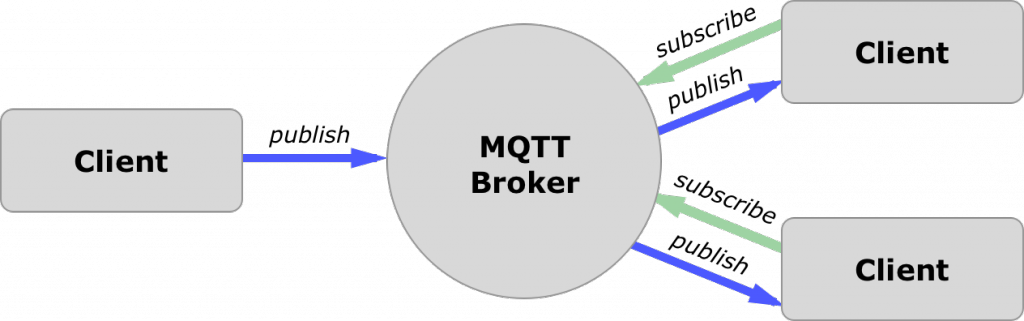* [mqtt.homeassistant] improve Cover support * Add support for covers that report position * Handle when command and state values for OPEN/CLOSE/STOP differ (as they do by default) * Expose the full cover state, since it can have tell you if the cover is moving or not * Handle covers that have a position only, but not a state * add constants to clarify up/down values * Be sure to parse percents from strings in RollshutterValue --------- Signed-off-by: Cody Cutrer <cody@cutrer.us> |
||
|---|---|---|
| .. | ||
| doc | ||
| src | ||
| NOTICE | ||
| pom.xml | ||
| README.md | ||
| xtend_examples.md | ||
MQTT Things and Channels Binding
MQTT is one of the most commonly used protocols in IoT (Internet of Things) projects. It stands for Message Queuing Telemetry Transport.
It is designed as a lightweight messaging protocol that uses publish/subscribe operations to exchange data between clients and the server.
MQTT servers are called brokers and the clients are simply the connected devices.
- When a device (a client) wants to send data to the broker, we call this operation a “publish”.
- When a device (a client) wants to receive data from the broker, we call this operation a “subscribe”.
openHAB itself is not an MQTT Broker and needs to connect to one as a regular client. Therefore you must have configured a Broker Thing first via the MQTT Broker Binding!
MQTT Topics
If a client subscribes to a broker, it is certainly not interested in all published messages. Instead it subscribes to specific topics. A topic can look like this: "mydevice/temperature".
Example:
Let's assume there is an MQTT capable light bulb.
It has a unique id amongst all light bulbs, say "device123". The manufacturer decided to accept new brightness values on "device123/brightness/set". In openHAB we call that a command topic.
And now assume that we have a mobile phone (or openHAB itself) and we register with the MQTT broker, and want to retrieve the current brightness value. The manufacturer specified that this value can be found on "device123/brightness". In openHAB we call that a state topic.
This pattern is very common, that you have a command and a state topic. A sensor would only have a state topic, naturally.
Because every manufacturer can decide on his own on which topic his devices publish, this binding can unfortunately not provide any auto-discovery means.
If you use an open source IoT device, the chances are high, that it has the MQTT convention Homie or HomeAssistant implemented. Those conventions specify the topic topology and allow auto discovery. Please have a look at the specific openHAB bindings.
Supported Things
Because of the very generic structure of MQTT, this binding allows you to add an arbitrary number of so called "Generic MQTT Things" to organize yourself.
On each of those things you can add an arbitrary number of channels.
Remember that you need a configured broker Thing first!
Thing Configuration
The following optional parameters can be set for the Thing:
- availabilityTopic: The MQTT topic that represents the availability of the thing. This can be the thing's LWT topic.
- payloadAvailable: Payload of the
Availability Topic, when the device is available. Default:ON. - payloadNotAvailable: Payload of the
Availability Topic, when the device is not available. Default:OFF. - transformationPattern: An optional transformation pattern like JSONPath that is applied to the incoming availability payload. Transformations can be chained by separating them with the mathematical intersection character "∩". The result of the transformations is then checked against
payloadAvailableandpayloadNotAvailable.
Supported Channels
You can add the following channels:
- string: This channel can show the received text on the given topic and can send text to a given topic.
- number: This channel can show the received number on the given topic and can send a number to a given topic. It can have a min, max and step values.
- dimmer: This channel handles numeric values as percentages. It can have min, max and step values.
- contact: This channel represents an open/close state of a given topic.
- switch: This channel represents an on/off state of a given topic and can send an on/off value to a given topic.
- colorRGB: This channel handles color values in RGB format. (Deprecated)
- colorHSB: This channel handles color values in HSB format. (Deprecated)
- color: This channel handles color values in HSB, RGB or xyY (x,y,brightness) formats.
- location: This channel handles a location.
- image: This channel handles binary images in common java supported formats (bmp,jpg,png).
- datetime: This channel handles date/time values.
- rollershutter: This channel is for rollershutters.
Channel Configuration
- stateTopic: The MQTT topic that represents the state of the thing. This can be empty, the thing channel will be a state-less trigger then. You can use a wildcard topic like "sensors/+/event" to retrieve state from multiple MQTT topics.
- transformationPattern: An optional transformation pattern like JSONPath that is applied to all incoming MQTT values.
- transformationPatternOut: An optional transformation pattern like JSONPath that is applied before publishing a value to MQTT.
- commandTopic: The MQTT topic that commands are send to. This can be empty, the thing channel will be read-only then. Transformations are not applied for sending data.
- formatBeforePublish: Format a value before it is published to the MQTT broker. The default is to just pass the channel/item state. If you want to apply a prefix, say "MYCOLOR,", you would use "MYCOLOR,%s". Currently only "%s" is supported.
- postCommand: If
true, the received MQTT value will not only update the state of linked items, but command it. The default isfalse. You usually need this to betrueif your item is also linked to another channel, say a KNX actor, and you want a received MQTT payload to command that KNX actor. - retained: The value will be published to the command topic as retained message. A retained value stays on the broker and can even be seen by MQTT clients that are subscribing at a later point in time.
- qos: QoS of this channel. Overrides the connection QoS (defined in broker connection).
- trigger: If
true, the state topic will not update a state, but trigger a channel instead.
Channel Type "string"
- allowedStates: An optional comma separated list of allowed states. Example: "ONE,TWO,THREE"
You can connect this channel to a String item.
Channel Type "number"
- min: An optional minimum value.
- max: An optional maximum value.
- step: For decrease, increase commands the step needs to be known
- unit: Unit of measurement (optional). For supported units see OpenHAB: List of Units. Examples: "°C", "°F"
A decimal value (like 0.2) is send to the MQTT topic if the number has a fractional part. If you always require an integer, please use the formatter.
You can connect this channel to a Number item.
Channel Type "dimmer"
- on: An optional string (like "ON"/"Open") that is recognized as minimum.
- off: An optional string (like "OFF"/"Close") that is recognized as maximum.
- min: A required minimum value.
- max: A required maximum value.
- step: For decrease, increase commands the step needs to be known
The value is internally stored as a percentage for a value between min and max.
The channel will publish a value between min and max.
You can connect this channel to a Rollershutter or Dimmer item.
Channel Type "contact", "switch"
- on: An optional number (like 1, 10) or a string (like "ON"/"Open") that is recognized as on/open state.
- off: An optional number (like 0, -10) or a string (like "OFF"/"Close") that is recognized as off/closed state.
The contact channel by default recognizes "OPEN" and "CLOSED". You can connect this channel to a Contact item.
The switch channel by default recognizes "ON" and "OFF". You can connect this channel to a Switch item.
If on and off are not configured it publishes the strings mentioned before respectively.
You can connect this channel to a Contact or Switch item.
Channel Type "color"
- colorMode: An optional string that defines the color representation:
HSB,RGBorXYY(x,y,brightness). Defaults toHSBwhen not specified. - on: An optional string (like "BRIGHT") that is recognized as on state. (ON will always be recognized.)
- off: An optional string (like "DARK") that is recognized as off state. (OFF will always be recognized.)
- onBrightness: If you connect this channel to a Switch item and turn it on,
color and saturation are preserved from the last state, but the brightness will be set to this configured initial brightness (default: 10%).
You can connect this channel to a Color, Dimmer and Switch item.
This channel will publish the color as comma separated list to the MQTT broker, e.g. "112,54,123" for the RGB color mode (0-255 per component), "360,100,100" for the HSB color mode (0-359 for hue and 0-100 for saturation and brightness), and "0.640074,0.329970,100" for the xyY color mode (0-1 for x and y, and 0-100 for brightness).
The channel expects values on the corresponding MQTT topic to be in this format as well.
Channel Type "colorRGB", "colorHSB" (Deprecated)
- on: An optional string (like "BRIGHT") that is recognized as on state. (ON will always be recognized.)
- off: An optional string (like "DARK") that is recognized as off state. (OFF will always be recognized.)
- onBrightness: If you connect this channel to a Switch item and turn it on,
color and saturation are preserved from the last state, but the brightness will be set to this configured initial brightness (default: 10%).
You can connect this channel to a Color, Dimmer and Switch item.
This channel will publish the color as comma separated list to the MQTT broker, e.g. "112,54,123" for an RGB channel (0-255 per component) and "360,100,100" for a HSB channel (0-359 for hue and 0-100 for saturation and brightness).
The channel expects values on the corresponding MQTT topic to be in this format as well.
Channel Type "location"
You can connect this channel to a Location item.
The channel will publish the location as comma separated list to the MQTT broker, e.g. "112,54,123" for latitude, longitude, altitude. The altitude is optional.
The channel expects values on the corresponding MQTT topic to be in this format as well.
Channel Type "image"
You can connect this channel to an Image item. This is a read-only channel.
The channel expects values on the corresponding MQTT topic to contain the binary data of a bmp, jpg, png or any other format that the installed java runtime supports.
Channel Type "datetime"
You can connect this channel to a DateTime item.
The channel will publish the date/time in the format "yyyy-MM-dd'T'HH:mm" for example 2018-01-01T12:14:00. If you require another format, please use the formatter.
The channel expects values on the corresponding MQTT topic to be in this format as well.
Channel Type "rollershutter"
- on: An optional string (like "Open") that is recognized as
UPstate. - off: An optional string (like "Close") that is recognized as
DOWNstate. - stop: An optional string (like "Stop") that is recognized as
STOPstate.
Internally UP is converted to 0%, DOWN to 100%.
If strings are defined for these values, they are used for sending commands to the broker, too.
You can connect this channel to a Rollershutter or Dimmer item.
Rule Actions
This binding includes a rule action, which allows one to publish MQTT messages from within rules. There is a separate instance for each MQTT broker (i.e. bridge), which can be retrieved through
val mqttActions = getActions("mqtt","mqtt:broker:myBroker")
where the first parameter always has to be mqtt and the second (mqtt:broker:myBroker) is the Thing UID of the broker that should be used.
Once this action instance is retrieved, you can invoke the publishMQTT(String topic, String value, Boolean retained) method on it:
mqttActions.publishMQTT("mytopic","myvalue", true)
Alternatively, publishMQTT(String topic, byte[] value, Boolean retained) can publish a byte array data.
The retained argument is optional and if not supplied defaults to false.
Configuration via Text Files
broker.things file:
mqtt:broker:mySecureBroker [ host="192.168.0.41", secure=true, certificatepin=true, publickeypin=true ]
mqtt:broker:myInsecureBroker [ host="192.168.0.42", secure=false ]
mqtt:broker:myAuthenticatedBroker [ host="192.168.0.43",secure=true, username="user", password="password" ]
mqtt:broker:pinToPublicKey [ host="192.168.0.44", secure=true , publickeypin=true, publickey="SHA-256:9a6f30e67ae9723579da2575c35daf7da3b370b04ac0bde031f5e1f5e4617eb8" ]
In the first example a secure connection to a broker is defined. It pins the returned certificate and public key. If someone tries a man in the middle attack later on, this broker connection will recognize it and refuse a connection. Be aware that if your brokers certificate changes, you need to remove the connection entry and add it again. The second connection is a plain, unsecured one. Use this only for local MQTT Brokers. A third connection uses a username and password for authentication. The credentials are plain values on the wire, therefore you should only use this on a secure connection. In a fourth connection, the public key pinning is enabled again. This time, a public key hash is provided to pin the connection to a specific server. It follows the form "hashname:hashvalue". Valid hashnames are SHA-1, SHA-224, SHA-256, SHA-384, SHA-512 and all others listed in Java MessageDigest Algorithms.
Examples
Files can also be used to create topic things and channels and to combine them with a broker connection:
mqtt.things file:
Bridge mqtt:broker:myInsecureBroker [ host="192.168.0.42", secure=false ]
Thing mqtt:topic:mything "mything" (mqtt:broker:myInsecureBroker) {
Channels:
Type switch : lamp "Kitchen Lamp" [ stateTopic="lamp/enabled", commandTopic="lamp/enabled/set" ]
Type switch : fancylamp "Fancy Lamp" [ stateTopic="fancy/lamp/state", commandTopic="fancy/lamp/command", on="i-am-on", off="i-am-off" ]
Type string : alarmpanel "Alarm system" [ stateTopic="alarm/panel/state", commandTopic="alarm/panel/set", allowedStates="ARMED_HOME,ARMED_AWAY,UNARMED" ]
Type color : lampcolor "Kitchen Lamp color" [ stateTopic="lamp/color", commandTopic="lamp/color/set", colorMode="RGB" ]
Type dimmer : blind "Blind" [ stateTopic="blind/state", commandTopic="blind/set", min=0, max=5, step=1 ]
}
If the availability status is available, it can be configured to set the Thing status:
Thing mqtt:topic:bedroom1-switch (mqtt:broker:myInsecureBroker) [ availabilityTopic="tele/bedroom1-switch/LWT", payloadAvailable="Online", payloadNotAvailable="Offline" ] {
Channels:
Type switch : power [ stateTopic="stat/bedroom1-switch/RESULT", transformationPattern="REGEX:(.*POWER.*)∩JSONPATH:$.POWER", commandTopic="cmnd/bedroom1-switch/POWER" ]
}
Limitations
- The HomeAssistant Fan Components only support ON/OFF.
- The HomeAssistant Cover Components only support OPEN/CLOSE/STOP.
- The HomeAssistant Light Component does not support XY color changes.
- The HomeAssistant Climate Components is not yet supported.
Incoming Value Transformation
All mentioned channels allow an optional transformation for incoming MQTT topic values.
This is required if your received value is wrapped in a JSON or XML response.
Here are a few examples to unwrap a value from a complex response:
| Received value | Tr. Service | Transformation |
|---|---|---|
{device: {status: { temperature: 23.2 }}} |
JSONPATH | JSONPATH:$.device.status.temperature |
<device><status><temperature>23.2</temperature></status></device> |
XPath | XPath:/device/status/temperature/text() |
THEVALUE:23.2°C |
REGEX | REGEX::(.*?)° |
Transformations can be chained by separating them with the mathematical intersection character "∩". Please note that the incoming value will be discarded if one transformation fails (e.g. REGEX did not match).
Outgoing Value Transformation
All mentioned channels allow an optional transformation for outgoing values. Please prefer formatting as described in the next section whenever possible. Please note that value will be discarded and not sent if one transformation fails (e.g. REGEX did not match).
Format before Publish
This feature is quite powerful in transforming an item state before it is published to the MQTT broker.
It has the syntax: %[flags][width]conversion.
Find the full documentation on the Java web page.
The default is "%s" which means: Output the item state as string.
Here are a few examples:
- All uppercase: "%S". Just use the upper case letter for the conversion argument.
- Apply a prefix: "myprefix%s"
- Apply a suffix: "%s suffix"
- Number precision: ".4f" for a 4 digit precision. Use the "+" flag to always add a sign: "+.4f".
- Decimal to Hexadecimal/Octal/Scientific: For example "60" with "%x", "%o", "%e" becomes "3C", "74", "60".
- Date/Time: To reference the item state multiple times, use "%1$". Use the "tX" conversion where "X" can be any of [h,H,m,M,I,k,l,S,p,B,b,A,a,y,Y,d,e].
- For an output of May 23, 1995 use "%1$tb %1$te,%1$tY".
- For an output of 23.05.1995 use "%1$td.%1$tm.%1$tY".
- For an output of 23:15 use "%1$tH:%1$tM".
Default pattern applied for each type:
| Type | Parameter | Pattern | Comment |
|---|---|---|---|
| string | String | "%s" | |
| number | BigDecimal | "%f" | The default will remove trailing zeros after the decimal point. |
| dimmer | BigDecimal | "%f" | The default will remove trailing zeros after the decimal point. |
| contact | String | -- | No pattern supported. Always on and off strings. |
| switch | String | -- | No pattern supported. Always on and off strings. |
| colorRGB | BigDecimal, BigDecimal, BigDecimal | "%1$d,%2$d,%3$d" | Parameters are red, green and blue components. |
| colorHSB | BigDecimal, BigDecimal, BigDecimal | "%1$d,%2$d,%3$d" | Parameters are hue, saturation and brightness components. |
| location | BigDecimal, BigDecimal | "%2$f,%3$f,%1$f" | Parameters are altitude, latitude and longitude, altitude is only in default pattern, if value is not '0'. |
| image | -- | -- | No publishing supported. |
| datetime | ZonedDateTime | "%1$tY-%1$tm-%1$tdT%1$tH:%1$tM:%1$tS.%1$tN" | Trailing zeros of the nanoseconds are removed. |
| rollershutter | String | "%s" | No pattern supported. Always up, down, stop string or integer percent value. |
Any outgoing value transformation will always result in a string value.
Troubleshooting
- If you get the error "No MQTT client": Please update your installation.
- If you use the Mosquitto broker: Please be aware that there is a relatively low setting for retained messages. If at some point messages stop being delivered change the setting.