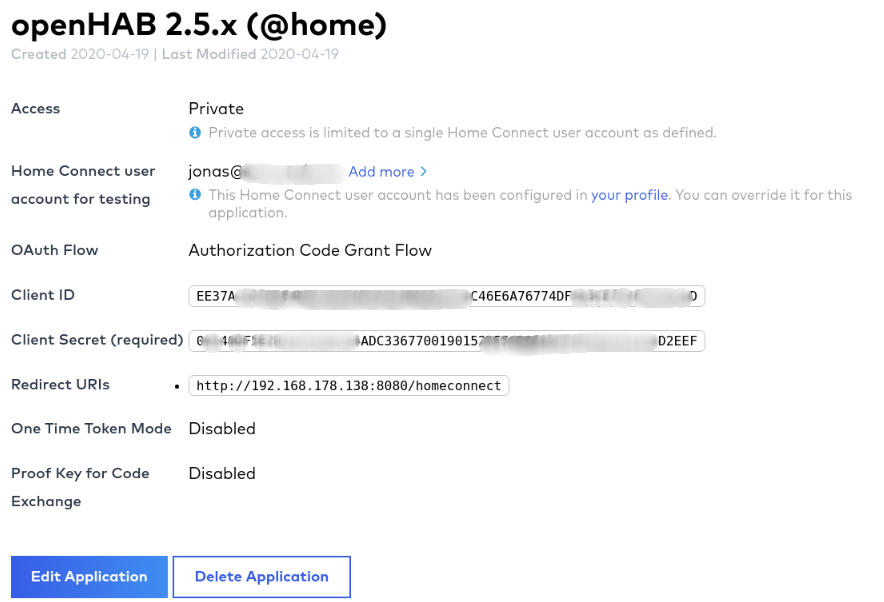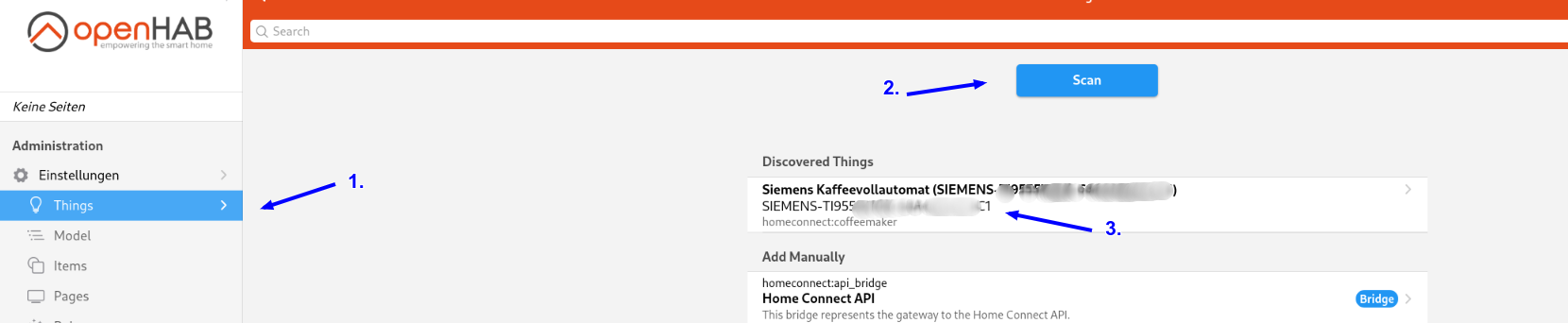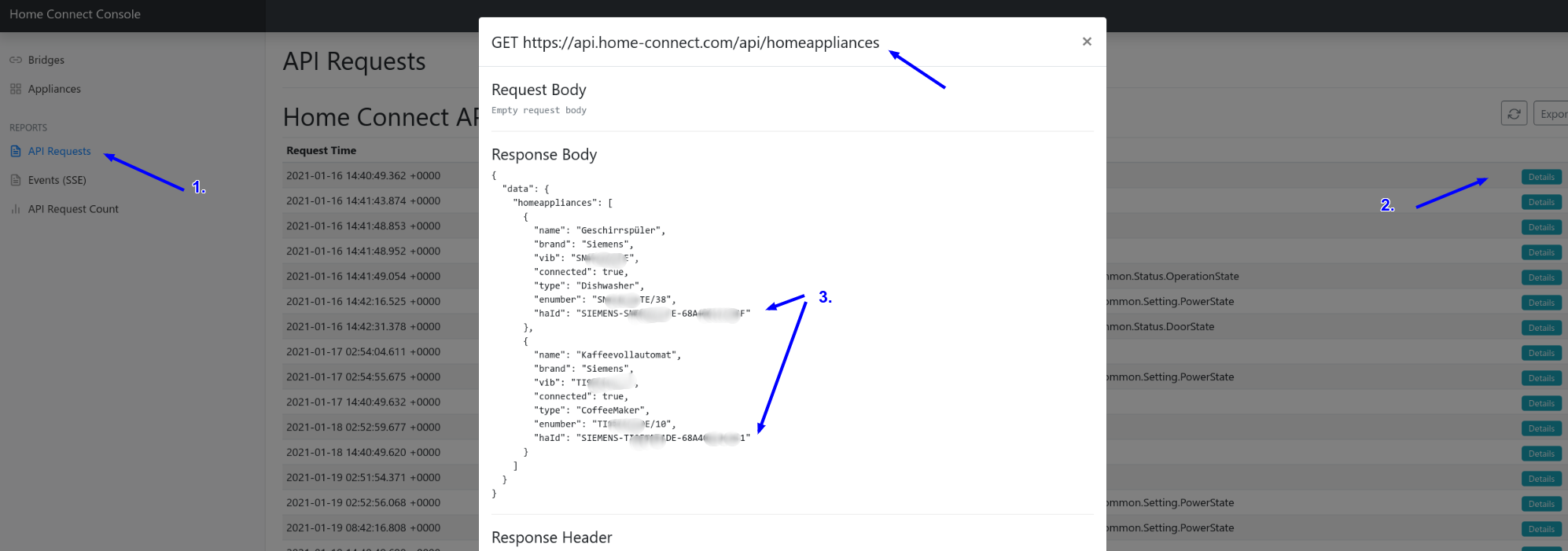Also-By: Jacob Laursen <jacob-github@vindvejr.dk> Signed-off-by: Jan N. Klug <github@klug.nrw> |
||
|---|---|---|
| .. | ||
| doc | ||
| src/main | ||
| NOTICE | ||
| pom.xml | ||
| README.md | ||
Home Connect Binding
The binding integrates the Home Connect system into openHAB. By using the Home Connect API it connects to household devices from brands like Bosch and Siemens.
Because all status updates and commands have to go through the API, a permanent internet connection is required.
Supported Things
Bridge
The Home Connect API (Bridge Type ID: api_bridge) is responsible for the communication with the Home Connect API. All devices use a bridge to execute commands and listen for updates. Without a working bridge the devices cannot communicate.
Devices
Supported devices: dishwasher, washer, washer / dryer combination, dryer, oven, refrigerator freezer, coffee machine, hood, cooktop*
experimental support
| Home appliance | Thing Type ID |
|---|---|
| Dishwasher | dishwasher |
| Washer | washer |
| Washer / Dryer combination | washerdryer |
| Dryer | dryer |
| Oven | oven |
| Hood | hood |
| Cooktop | hob |
| Refrigerator Freezer | fridgefreezer |
| Coffee Machine | coffeemaker |
INFO: Currently the Home Connect API does not support all appliance programs. Please check if your desired program is available (e.g. https://developer.home-connect.com/docs/washing-machine/supported_programs_and_options).
Discovery
After the bridge has been added and authorized, devices are discovered automatically.
Channels
| Channel Type ID | Item Type | Read only | Description | Available on thing |
|---|---|---|---|---|
| power_state | Switch | false | This setting describes the current power state of the home appliance. | dishwasher, oven, coffeemaker, hood, hob |
| door_state | Contact | true | This status describes the door state of a home appliance. A status change is either triggered by the user operating the home appliance locally (i.e. opening/closing door) or automatically by the home appliance (i.e. locking the door). | dishwasher, washer, washerdryer, dryer, oven, fridgefreezer |
| operation_state | String | true | This status describes the operation state of the home appliance. | dishwasher, washer, washerdryer, dryer, oven, hood, hob, coffeemaker |
| remote_start_allowance_state | Switch | true | This status indicates whether the remote program start is enabled. This can happen due to a programmatic change (only disabling), or manually by the user changing the flag locally on the home appliance, or automatically after a certain duration - usually in 24 hours. | dishwasher, washer, washerdryer, dryer, oven, hood, coffeemaker |
| remote_control_active_state | Switch | true | This status indicates whether the allowance for remote controlling is enabled. | dishwasher, washer, washerdryer, dryer, oven, hood, hob |
| active_program_state | String | true | This status describes the active program of the home appliance. | dishwasher, washer, washerdryer, dryer, oven, hood, hob, coffeemaker |
| selected_program_state | String | false | This state describes the selected program of the home appliance. | dishwasher, washer, washerdryer, dryer, oven, hob, coffeemaker |
| remaining_program_time_state | Number:Time | true | This status indicates the remaining program time of the home appliance. | dishwasher, washer, washerdryer, dryer, oven |
| elapsed_program_time | Number:Time | true | This status indicates the elapsed program time of the home appliance. | oven |
| program_progress_state | Number:Dimensionless | true | This status describes the program progress of the home appliance in percent. | dishwasher, washer, washerdryer, dryer, oven, coffeemaker |
| duration | Number:Time | true | This status describes the duration of the program of the home appliance. | oven |
| oven_current_cavity_temperature | Number:Temperature | true | This status describes the current cavity temperature of the home appliance. | oven |
| setpoint_temperature | Number:Temperature | false | This status describes the setpoint/target temperature of the home appliance. | oven |
| laundry_care_washer_temperature | String | false | This status describes the temperature of the washing program of the home appliance. | washer, washerdryer |
| laundry_care_washer_spin_speed | String | false | This status defines the spin speed of a washer program of the home appliance. | washer, washerdryer |
| laundry_care_washer_idos1_level | String | false | This status defines the i-Dos 1 dosing level of a washer program of the home appliance (if appliance supports i-Dos). | washer |
| laundry_care_washer_idos2_level | String | false | This status defines the i-Dos 2 dosing level of a washer program of the home appliance (if appliance supports i-Dos). | washer |
| laundry_care_washer_idos1 | Switch | true | This status indicates whether i-Dos 1 is activated for a washer program of the home appliance. (If appliance supports i-Dos) | washer |
| laundry_care_washer_idos2 | Switch | true | This status indicates whether i-Dos 2 is activated for a washer program of the home appliance. (If appliance supports i-Dos) | washer |
| laundry_care_washer_vario_perfect | String | true | This status defines the vario perfect mode of a washer program of the home appliance. | washer, washerdryer |
| laundry_care_washer_less_ironing | Switch | true | This status indicates whether less ironing is activated for a washer program of the home appliance. | washer, washerdryer |
| laundry_care_washer_pre_wash | Switch | true | This status indicates whether the pre-wash is activated for a washer program of the home appliance. | washer, washerdryer |
| laundry_care_washer_rinse_plus | String | true | This status defines the number of additional rinses of a washer program of the home appliance. | washer, washerdryer |
| laundry_care_washer_rinse_hold | Switch | true | This status indicates whether the spin function is deactivated for a washer program of the home appliance (washing will remain in the water after the last rinse cycle). | washer, washerdryer |
| laundry_care_washer_soak | Switch | true | This status indicates whether the soaking is activated for a washer program of the home appliance. | washer, washerdryer |
| laundry_care_washer_load_recommendation | Number:Mass | true | This channel indicates the maximum laundry load recommended for a program of the home appliance. | washer, washerdryer |
| program_energy | Number:Dimensionless | true | This channel provides the estimated energy required in percentage for a program of the home appliance. | washer, washerdryer |
| program_water | Number:Dimensionless | true | This channel provides the estimated water required in percentage for a program of the home appliance. | washer, washerdryer |
| dryer_drying_target | String | false | This status defines the desired dryness of a program of the home appliance. | dryer, washerdryer |
| setpoint_temperature_refrigerator | Number:Temperature | false | Target temperature of the refrigerator compartment (range depends on appliance - common range 2 to 8°C). | fridgefreezer |
| setpoint_temperature_freezer | Number:Temperature | false | Target temperature of the freezer compartment (range depends on appliance - common range -16 to -24°C). | fridgefreezer |
| super_mode_refrigerator | Switch | false | The setting has no impact on setpoint temperatures but will make the fridge compartment cool to the lowest possible temperature until it is disabled manually by the customer or by the HA because of a timeout. | fridgefreezer |
| super_mode_freezer | Switch | false | This setting has no impact on setpoint temperatures but will make the freezer compartment cool to the lowest possible temperature until it is disabled manually by the customer or by the home appliance because of a timeout. | fridgefreezer |
| coffeemaker_drip_tray_full_state | Switch | true | Is coffee maker drip tray full? | coffeemaker |
| coffeemaker_water_tank_empty_state | Switch | true | Is coffee maker water tank empty? | coffeemaker |
| coffeemaker_bean_container_empty_state | Switch | true | Is coffee maker bean container empty? | coffeemaker |
| hood_venting_level | String | true | This option defines the required fan setting of the hood. | hood |
| hood_intensive_level | String | true | This option defines the intensive setting of the hood. | hood |
| hood_program_state | String | false | Adds hood controller actions to the appliance. The following commands are supported: stop, venting1, venting2, venting3, venting4, venting5, ventingIntensive1, ventingIntensive1, automatic and delayed. Furthermore it is possible to send raw (Home Connect JSON payload) to the home appliance. |
hood |
| basic_actions_state | String | false | Adds basic controller actions to the appliance. The following basic commands are supported: start (start current selected program), stop (stop current program) and selected (show current program information). Furthermore it is possible to send raw (Home Connect JSON payload) to the home appliance. |
dishwasher, oven, washer, washerdryer, dryer, coffeemaker |
| functional_light_state | Switch | false | This setting describes the current functional light state of the home appliance. | hood |
| functional_light_brightness_state | Dimmer | false | This setting describes the brightness state of the functional light. | hood |
| ambient_light_state | Switch | false | This setting describes the current ambient light state of the home appliance. | dishwasher, hood |
| ambient_light_brightness_state | Dimmer | false | This setting describes the brightness state of the ambient light. INFO: Please note that the brightness can't be set if the ambient light color is set to CustomColor. |
dishwasher, hood |
| ambient_light_color_state | String | false | This setting describes the current ambient light color state of the home appliance. | dishwasher, hood |
| ambient_light_custom_color_state | Color | false | This setting describes the custom color state of the ambient light. HSB color commands are supported as well as hex color string e.g. #11ff00. INFO: Please note that the brightness can't be set. |
dishwasher, hood |
Thing Configuration
Configuring the Home Connect API Bridge
1. Preconditions
- Please create an account at Home Connect and add your physical appliance to your account.
- Test the connection to your physical appliance via mobile app (Apple App Store (iOS) or Google Play Store (Android)).
2. Create Home Connect developer account
-
Create an account at https://developer.home-connect.com and login.
-
Please make sure you've added your associated Home Connect account email at https://developer.home-connect.com/user/me/edit. You should fill in your email address, which you use for the official Android or iOS app, at
Default Home Connect User Account for Testing.
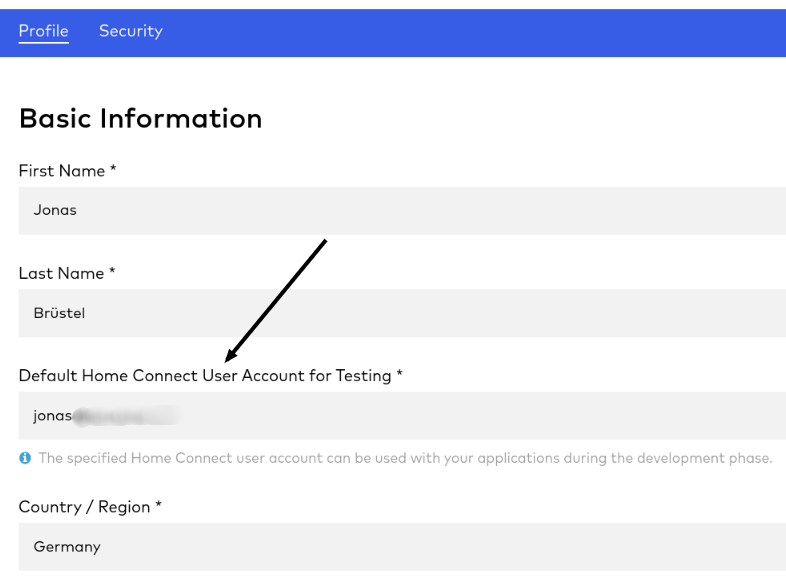
-
Register / Create an application at https://developer.home-connect.com/applications
- Application ID: e.g.
openhab-binding - OAuth Flow: Authorization Code Grant Flow
- Home Connect User Account for Testing: the associated user account email from Home Connect
Warning
: Please don't use your developer account username
Please don't use your developer account username
- Redirect URIs: add your openHAB URL followed by
/homeconnect
for example:http://192.168.178.34:8080/homeconnectorhttps://myhome.domain.com/homeconnect - One Time Token Mode: keep unchecked
- Proof Key for Code Exchange: keep unchecked
- Application ID: e.g.
-
After your application has been created, you should see the Client ID and Client Secret of the application. Please save these for later.
3. Setup bridge (openHAB UI)
The Home Connect bridge can be configured in the openHAB UI as follows:
- Go to the Inbox and press the add button
- Choose
Home Connect Binding - Select
Home Connect API - Setup and save thing
- client id: your application client id
- client secret: your application client secret
- simulator: false
- Now navigate to the URL (
Redirct URI) you've added to your Home Connect application in the previous step (2.3). For examplehttp://192.168.178.80:8080/homeconnect. - Please follow the steps shown to authenticate your binding. You can redo this step every time. For example if you have authentication problems, just start wizard again.
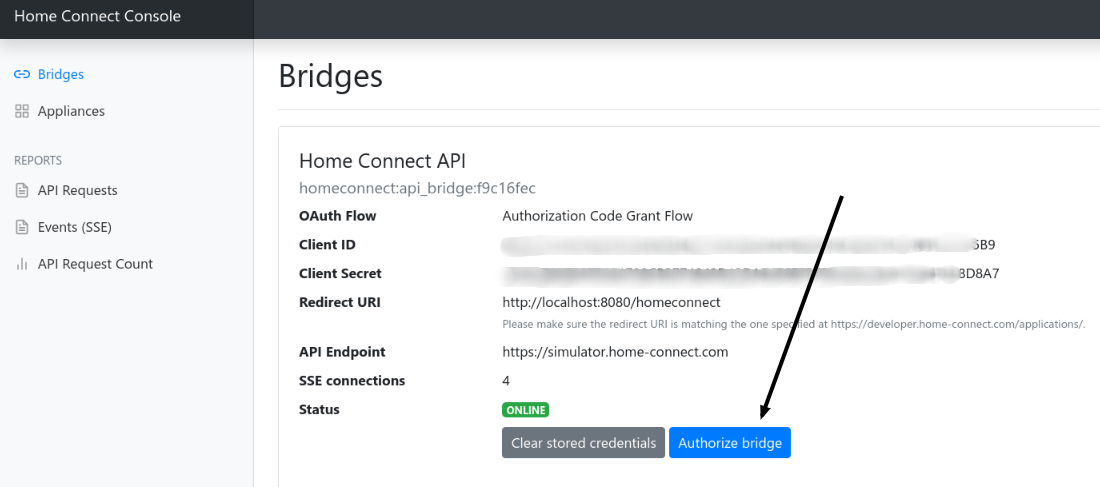
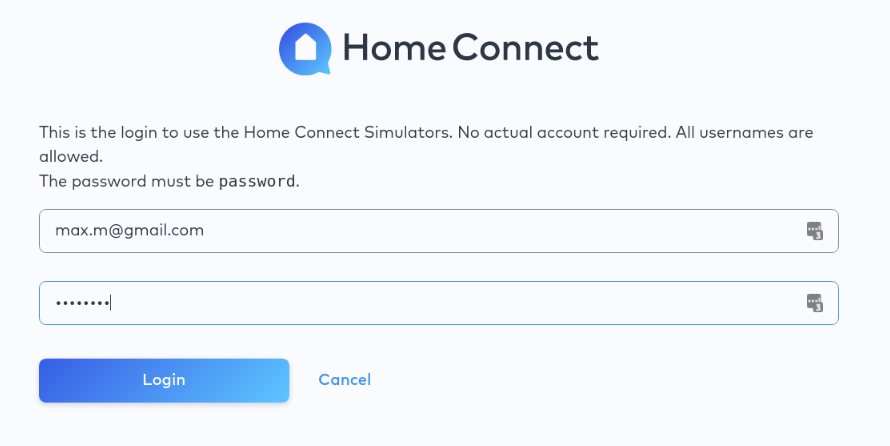
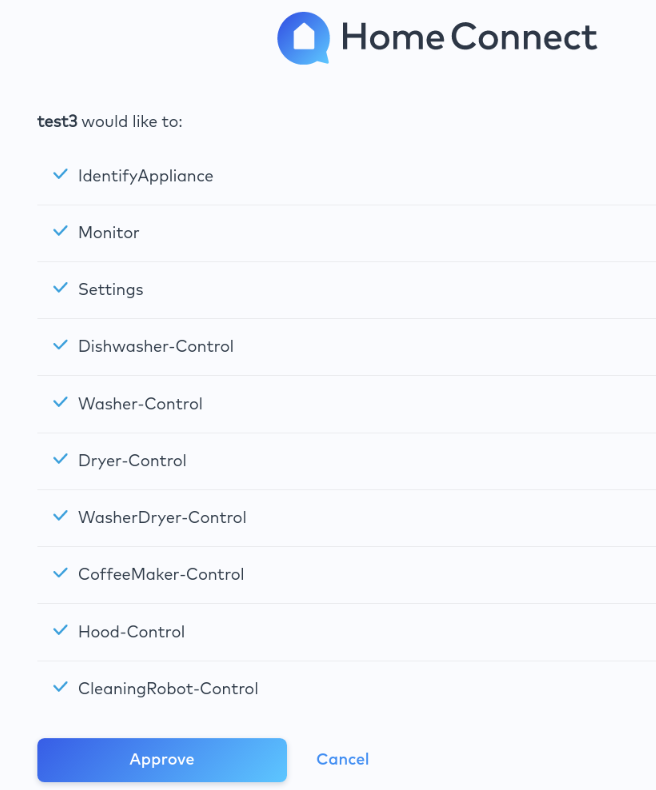
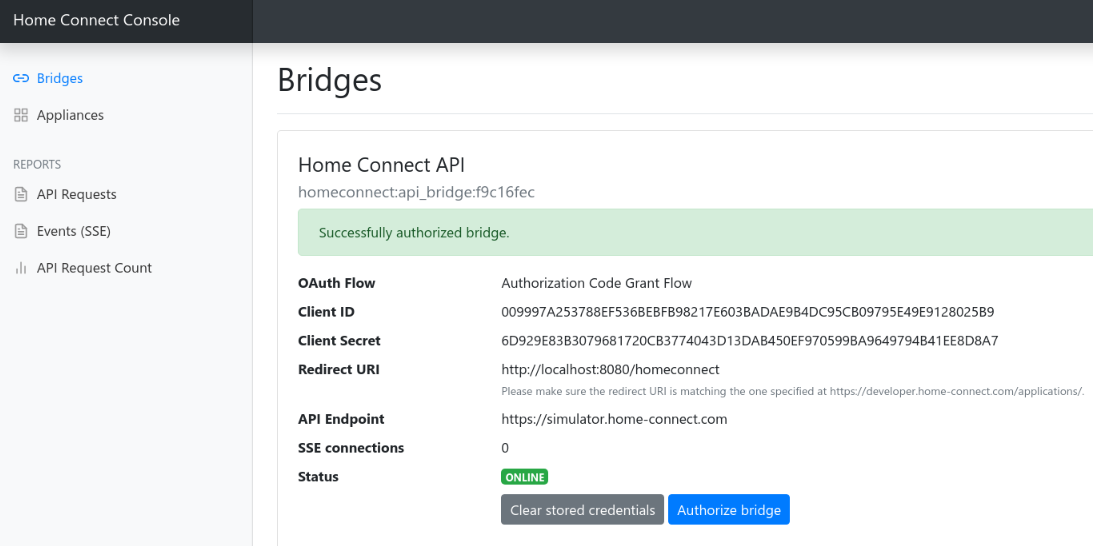
- That's it! Now you can use autodiscovery to add devices. Your devices should show up if you start a device scan in the openHAB UI.
Examples: File based configuration
If you prefer to configure everything via file instead of openHAB UI, here are some examples.
things/homeconnect.things
Bridge homeconnect:api_bridge:api_bridge_at_home "Home Connect API" [ clientId="1234", clientSecret="1234", simulator=false] {
// Thing configurations
Thing dishwasher dishwasher1 "Dishwasher" [ haId="SIEMENS-HCS02DWH1-6F2FC400C1EA4A" ]
Thing washer washer1 "Washer" [ haId="SIEMENS-HCS03WCH1-1F35EC2BE34A0F" ]
Thing fridgefreezer fridge1 "Fridge Freezer [ haId="SIEMENS-HCS05FRF1-7B3FA5EB3D885B" ]
Thing oven oven1 "Oven" [ haId="BOSCH-HCS01OVN1-2132B6FA25BA21" ]
Thing dryer dryer1 "Dryer" [ haId="BOSCH-HCS04DYR1-3921C766AD5BAF" ]
Thing coffeemaker coffee1 "Coffee machine" [ haId="BOSCH-HCS06COM1-2140A8821AE7AB" ]
Thing washerdryer washerdryer1 "Washerdryer" [ haId="BOSCH-HCS06COM1-2140A8821AE7AB" ]
Thing fridgefreezer fridgefreezer1 "Fridge/Freezer" [ haId="BOSCH-HCS06COM1-2140A8821AE7AB" ]
Thing hood hood1 "Hood" [ haId="BOSCH-HCS06COM1-2140A8821AE7AB" ]
Thing hob hob1 "Hob" [ haId="BOSCH-HCS06COM1-2140A8821AE7AB" ]
}
items/homeconnect.items
The channel parameter uses the following syntax: homeconnect:<thing type id>:<bridge id>:<thing id>:<channel type id>. For example: homeconnect:dishwasher:api_bridge_at_home:dishwasher1:power_state
// dishwasher
Switch Dishwasher_PowerState "Power State" {channel="homeconnect:dishwasher:api_bridge_at_home:dishwasher1:power_state"}
Contact Dishwasher_DoorState "Door State" {channel="homeconnect:dishwasher:api_bridge_at_home:dishwasher1:door_state"}
String Dishwasher_OperationState "Operation State" {channel="homeconnect:dishwasher:api_bridge_at_home:dishwasher1:operation_state"}
Switch Dishwasher_RemoteStartAllowanceState "Remote Start Allowance State" {channel="homeconnect:dishwasher:api_bridge_at_home:dishwasher1:remote_start_allowance_state"}
Switch Dishwasher_RemoteControlActiveState "Remote Control Activation State" {channel="homeconnect:dishwasher:api_bridge_at_home:dishwasher1:remote_control_active_state"}
String Dishwasher_SelectedProgramState "Selected Program" {channel="homeconnect:dishwasher:api_bridge_at_home:dishwasher1:selected_program_state"}
String Dishwasher_ActiveProgramState "Active Program" {channel="homeconnect:dishwasher:api_bridge_at_home:dishwasher1:active_program_state"}
Number:Time Dishwasher_RemainingProgramTimeState "Remaining program time" {channel="homeconnect:dishwasher:api_bridge_at_home:dishwasher1:remaining_program_time_state"}
Number:Dimensionless Dishwasher_ProgramProgressState "Progress State" {channel="homeconnect:dishwasher:api_bridge_at_home:dishwasher1:program_progress_state"}
Home Connect Console
The binding comes with a separate user interface, which is reachable through the web browser http(s)://[YOUROPENHAB]:[YOURPORT]/homeconnect (e.g. http://192.168.178.100:8080/homeconnect).
Features:
- overview of your bridges and appliances
- send commands to your appliances
- see latest API requests
- see received events from the Home Connect backend
- API request counts
INFO: If you have a problems with your installation, please always provide request and event exports.
How To
Notification on credential error
To get notified when your Home Connect credentials have been revoked or expired you can use the following rule to get notified.
This can happen if
- your openHAB instance was offline for a longer period or
- new terms weren't accepted or
- a technical problem occurred.
rule "Offline check - Home Connect bridge"
when
Thing "<thingUID>" changed
then
val statusInfo = getThingStatusInfo("<thingUID>")
val status = statusInfo.getStatus()
val statusDetail = statusInfo.getStatusDetail()
if ((status !== null) && (statusDetail !== null)) {
logInfo("api_bridge", "Home Connect bridge status: " + status.toString() + " detail: " + statusDetail.toString())
if (status.toString() == 'OFFLINE' && statusDetail.toString() == 'CONFIGURATION_PENDING') {
logError("api_bridge", "Home Connect bridge offline.")
// send push, email, ...
}
}
end
Start program with custom settings
Currently, not all program options of a device are available as items in openHAB. For example, you cannot change the Fill quantity of a coffee maker program. If you wish to start a program with a custom setting, you can send a special command to the item of type basic_actions_state.
INFO: Only for advanced users. You need to know how to use the
curlcommand. Alternatively you you can use the binding UI to trigger the commands.
1. Retrieve "special command" payload
You have a couple options to get the program settings payload.
a) You could have a look at the Home Connect developer documentation (https://developer.home-connect.com/docs/) and create the payload on your own.
b) You could have a look at the request logs and extract the payload from there.
- On the physical device, select your desired program with the appropriate options.
- Open the appliance section of the binding UI (http(s)://[YOUROPENHAB]:[YOURPORT]/appliances) and click the 'Selected Program' button.
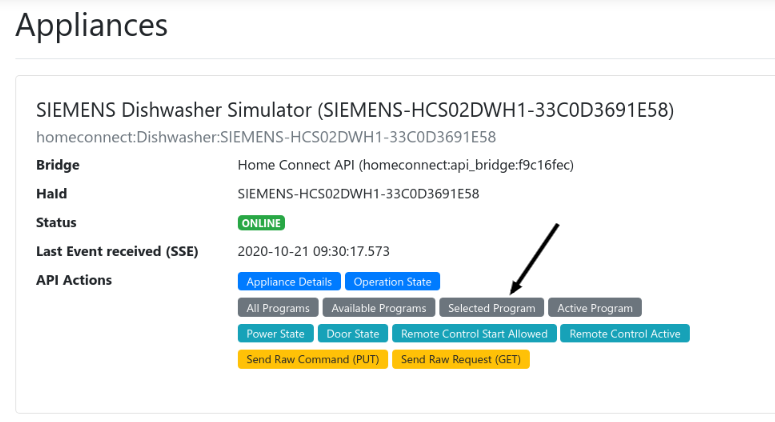
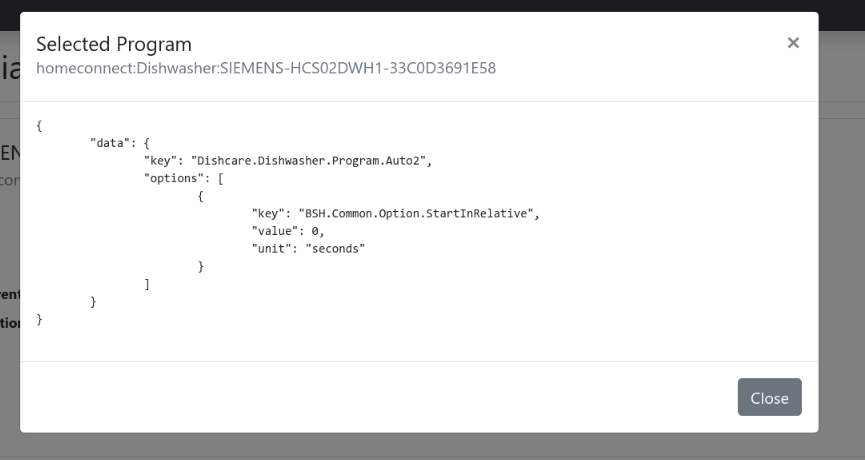 Copy the JSON payload. In a further step, this payload will be used to start the program.
Copy the JSON payload. In a further step, this payload will be used to start the program.
2. Start program
After you've extracted the desired program command, you can start your program via openHAB rule or through a curl command.
in rule
Example rule:
rule "trigger program"
when
Time cron "0 32 13 ? * * *"
then
homeconnect_CoffeeMaker_BOSCH_HCS06COM1_B95E5103934D_basic_actions_state.sendCommand('{"data":{"key":"ConsumerProducts.CoffeeMaker.Program.Beverage.EspressoMacchiato","options":[{"key":"ConsumerProducts.CoffeeMaker.Option.CoffeeTemperature","value":"ConsumerProducts.CoffeeMaker.EnumType.CoffeeTemperature.94C","unit":"enum"},{"key":"ConsumerProducts.CoffeeMaker.Option.BeanAmount","value":"ConsumerProducts.CoffeeMaker.EnumType.BeanAmount.Mild","unit":"enum"},{"key":"ConsumerProducts.CoffeeMaker.Option.FillQuantity","value":60,"unit":"ml"}]}}')
end
Please replace homeconnect_CoffeeMaker_BOSCH_HCS06COM1_B95E5103934D_basic_actions_state with your item name (of channel type basic_actions_state).
via curl
Example command:
curl -X POST --header "Content-Type: text/plain" --header "Accept: application/json" -d '{"data":{"key":"ConsumerProducts.CoffeeMaker.Program.Beverage.EspressoMacchiato","options":[{"key":"ConsumerProducts.CoffeeMaker.Option.CoffeeTemperature","value":"ConsumerProducts.CoffeeMaker.EnumType.CoffeeTemperature.94C","unit":"enum"},{"key":"ConsumerProducts.CoffeeMaker.Option.BeanAmount","value":"ConsumerProducts.CoffeeMaker.EnumType.BeanAmount.Mild","unit":"enum"},{"key":"ConsumerProducts.CoffeeMaker.Option.FillQuantity","value":60,"unit":"ml"}]}}' "http://localhost:8080/rest/items/homeconnect_CoffeeMaker_BOSCH_HCS06COM1_B95E5103934D_basic_actions_state"
Please replace homeconnect_CoffeeMaker_BOSCH_HCS06COM1_B95E5103934D_basic_actions_state with your item name (of channel type basic_actions_state).
How to avoid having to re-authorize the bridge after a new openHAB installation
OAuth is storing data in two files: your access tokens in the file userdata/jsondb/StorageHandler.For.OAuthClientService.json and the encryption/decryption key in the file userdata/config/SymmetricKeyCipher.config.
Consider backing up and restoring these two files when installing a new openHAB server from scratch.
Otherwise, all you need to do is re-authorize your bridge.
FAQ
I can't switch remote start to on.
The channel of type remote_start_allowance_state is read only. You can only enable it directly on the physical appliance.
In case of error...
Please check log UI (http(s)://[YOUROPENHAB]:[YOURPORT]/homeconnect) and ask for help in the community forum or on github. Please provide request and event exports.

Rate limit reached
The Home Connect API enforces rate limits. If you have a lot of 429 response codes in your request log section (http(s)://[YOUROPENHAB]:[YOURPORT]/log/requests), please check the error response.
Error message 'Program not supported', 'Unsupported operation' or 'SDK.Error.UnsupportedOption'
Not all appliance programs and program options are supported by the Home Connect API. Unfortunately you can't use them. You will see error messages like the following in the binding UI (request log):
{
"error": {
"key": "SDK.Error.UnsupportedProgram",
"description": "Unsupported operation: LaundryCare.Washer.Program.Cotton.CottonEco"
}
}
{
"error": {
"key": "SDK.Error.UnsupportedProgram",
"description": "Program not supported"
}
}
How to find the Home Appliance ID (HaID) of my device?
You have two options to find the right HaID of your device.